Time Tracking with Toggl and Alfred
A habit I got into when working at an ad agency was time tracking. (timesheets!) I’ve heard it said several times that people ‘just can’t make it a habit’. Knowing I was going to have to give a report of my time (kind of a deep thought) was what kept it off the back burner and in the forefront of my mind. So that is an advantage I’d say I have as far as time tracking: I’ve already kind of made it a habit.
But one thing that I think made it easier to make it a habit was the tools I found. Being able to keep my hands on the keyboard and do almost 100% of my time tracking made it a lot easier for the habit to fall into place. So, here’s my time tracking workflow that I haven’t seen too many places around the web, so I thought I’d share what works for me.
Toggl is a great time tracking service, their only flaw might be that it offers too many options. I believe they target teams and workforces so they have a lot of team tools and you can also add tags to your time entries if you want, but the only hierarchies I need are: Client > Project > Entry.
Alfred is another great tool for a Mac computer, and it really is one of those tools I feel “naked” without when I use someone else’s computer.1 One great feature it has is workflows, or plugins.2 It really makes it a build your own Swiss Army knife and the Toggl workflow someone made is really well done. I find it the right balance of control and simplicity; you can control almost every aspect of your toggl account and even view basic reports right in Alfred, but it’s not so complicated that it’s annoying to use. 3
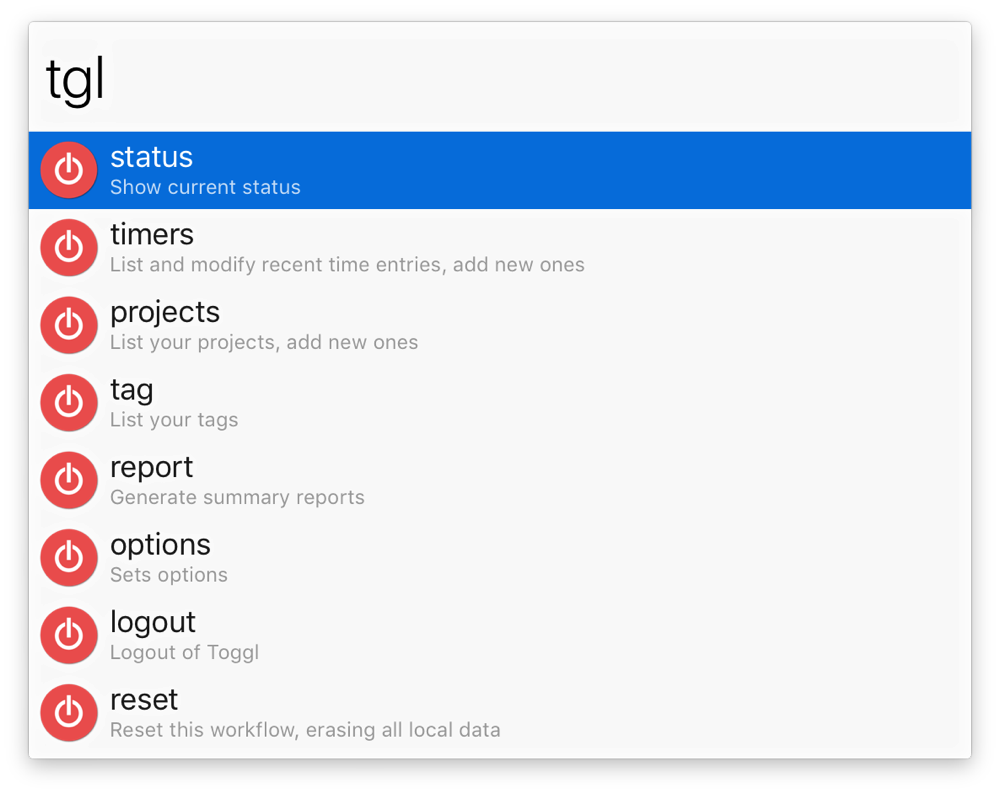
So when these two tools combine, it is pretty effortless to start and stop time entries. Once it’s installed, and set up with your account, it’s pretty quick to start and stop timers, and make new entries on existing projects. Plus, the Toggl desktop app keeps the current timer in the menu bar, so it’s always in my face if I’m tracking time or not and how long I’ve spent on the current task. The one downside of this workflow is you can’t create new clients from within the workflow, so you do have to pickup your mouse for that. But I did just learn recently that you can do all of that from within the desktop app, you don’t have to go to the web interface.
And on that note, their desktop app is pretty great. It’s very sensitive, in that, if you click anywhere in the timeline view, it assumes you want to make a new entry and is difficult to remove those blank entries, but the timeline view itself is very helpful. Not just for editing existing entries, but if I do forget to start a timer, I have the track desktop usage feature enabled and I can go back and look approximately when I started on a specific task and add entries in the past pretty easily and accurately.
So that’s what works for me to track my time, if you’re an Alfred user already and need to track your time, I can’t recommend this workflow enough.
I’ve written before about using Alfred to make editing selects much quicker.↩︎
Workflows is a paid feature of Alfred, but I got the lifetime supporter pack probably almost 10 years ago now and I think it’s worth every penny.↩︎
A side note, I found this other workflow that has toggl as well as Harvest integration, so if you use Harvest, that might be worth a look.↩︎