How I use Alfred Remote (for video editing)

I’m a big believer in using everything to its fullest potential. I am always aware of my proclivity for the new shiny thing. So, I have gone down the rabbit hole that is the mac app, Alfred. Many pixels have been spilt writing about the mac app’s many useful features, including my own.
But another feature of Alfred I haven’t seen much written about is their Remote tool. I have only been using this a little over year, since I got my iPad, and it is becoming increasingly more useful and almost essential every passing week. In simplest terms, it turns your iPad into a stream deck, giving you an adjustable grid of buttons that you can customize however you want…or know how. The devil is in the details of these kind of tools and I think the Alfred Remote walks the line pretty steadily between simplicity and power. I’m made to understand it is a very programmer friendly tool, so you can make whatever script your capable or making, of which mine is limited to none. But, I can figure out how to customize what other people have made, and there are lots of really useful and easy to customize presets and downloadable ones as well.
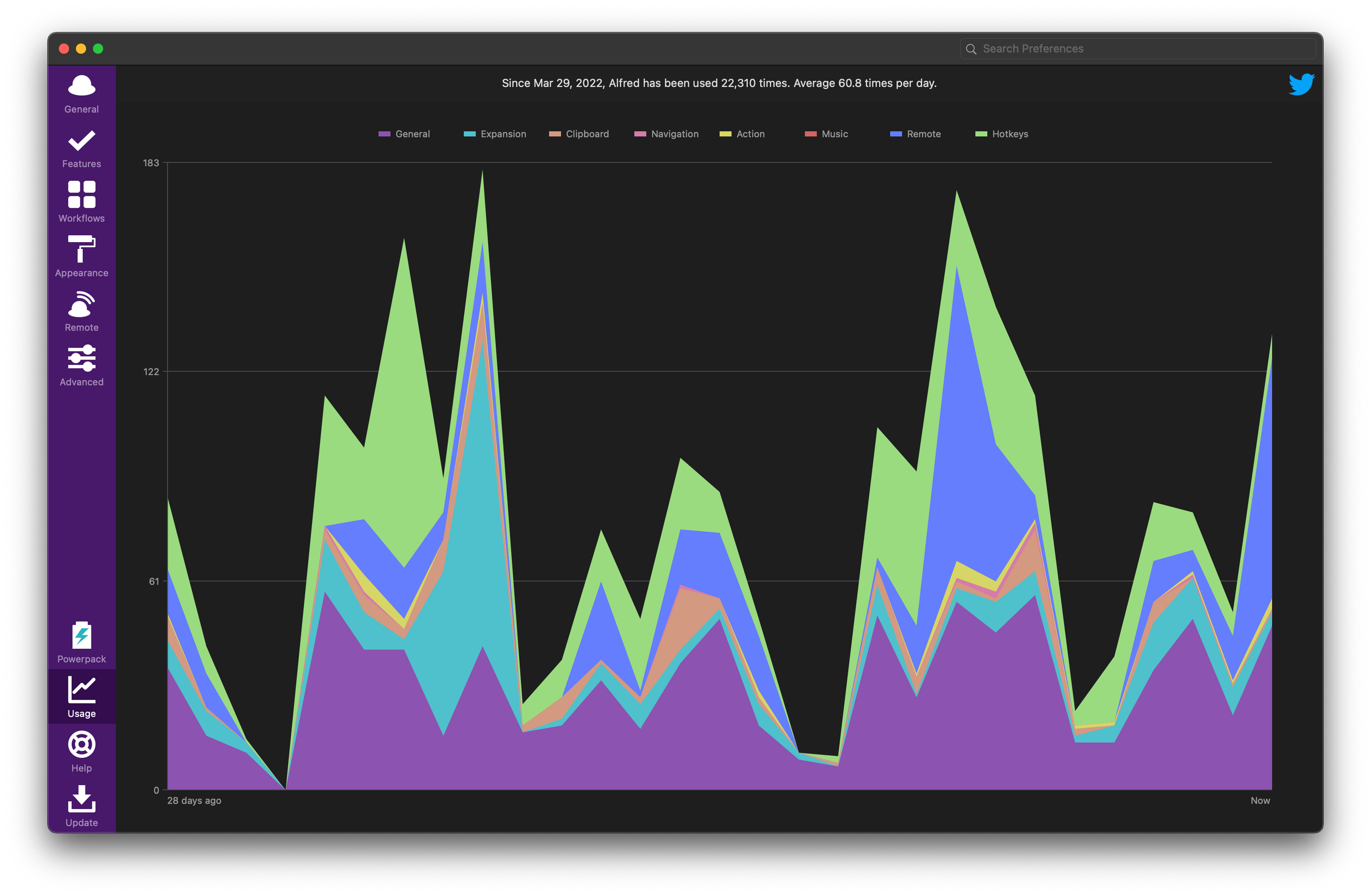
According to the stats Alfred provides, I use Alfred about 60 times a day.
MY MOST COMMONLY USED TOOLS
There are some pretty simple tools that are still very useful like launching apps and specific files, system commands and controls like volume, and saving snippets. And remember, it’s just a grid of buttons, so every action is just one button press. There is something very satisfying about having exactly what you want to happen, happen with one touch.
The marquee feature of Alfred Remote, and Alfred in general, is its workflows. It’s basically it’s own little programming or scripting language that lets you tie different actions and steps together. This is where you can really go crazy if you know any programming, but there is a fairly active community of people sharing workflows they’ve created. And the Alfred Gallery is the company’s latest offering that makes it even easier to find and install workflows. My understanding is, this really enables a lot of interaction between services via things like APIs and whatever else programmers use. But for a lot of very specific things I want to do, it’s not too hard to figure out how to make it happen in Alfred. It’s flexibility is its strength.
MY SETUP
One such example of something specific I wanted to do was duplicate my Premiere project file and rename the copy with today’s date. This is one of those things that I do much more regularly or at least with less internal griping if it’s easier to do and not so many individual menial tasks.
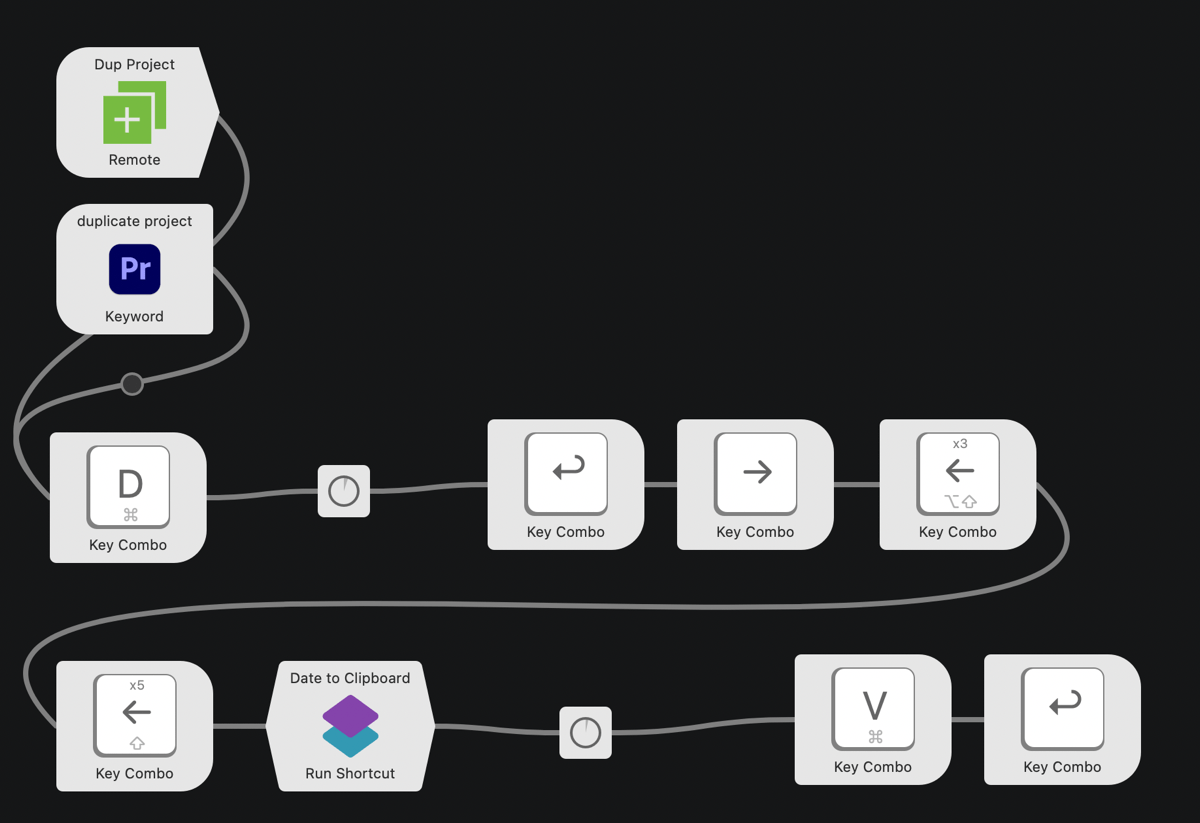
This is my workflow to duplicate my Premiere project file for the day 1. Each of those steps is all I need to do by hand, so it’s not hard, just….repetitive when done at least once a day (depending how many projects I touch in a day). And I stand by my definition of a computer; anything you do more than once, a computer should be able to do for you.
You can see there I’m running an Apple Shortcut in the middle of this workflow. That shortcut just gets todays date, and copies it to the clipboard in the YYYY-MM-DD format. Again, not that hard to type that up by hand, but the main benefit of automating that is it will always be 100% accurate and not subject to human error.
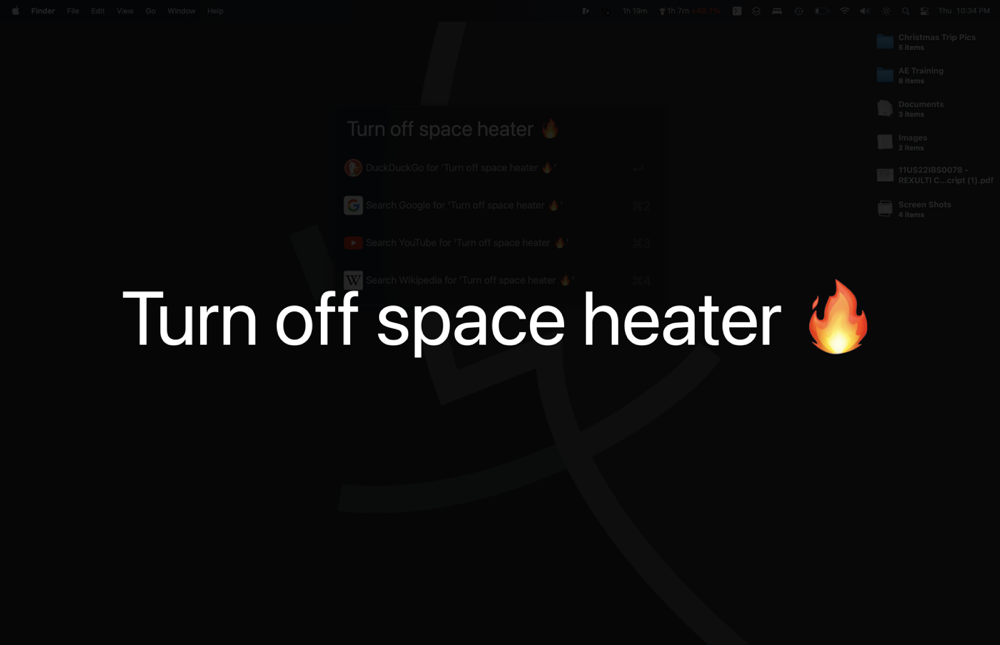
Some other examples quickly are: I wanted to be able to move a file from the downloads folder to the current Finder window I’m looking at. Now it’s one tap. Whilst typing this up to experiment with what was possible, I made a workflow to gather all the tabs from my current browser window and export the title and URL to a text file on my desktop. And I seem to always be tweaking my startup and shutdown routines. 2
MY MOST OFTEN USED TOOLS
I’ve found It’s best to keep my iPad directly in front of my keyboard. It’s like my hands are naturally resting in front of it ready to fire off commands.
Some of the workflows and features of Alfred Remote I use most often are:
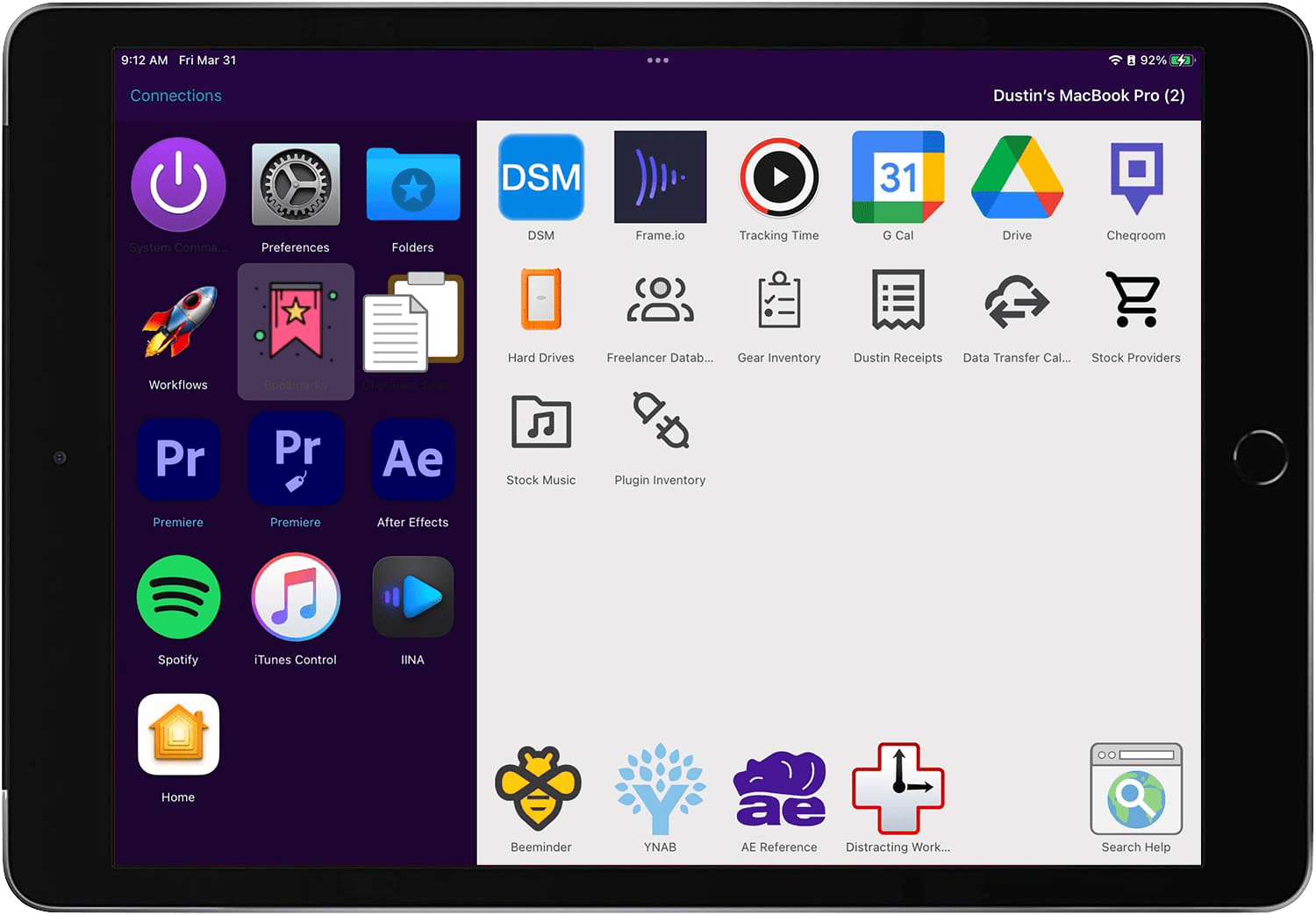
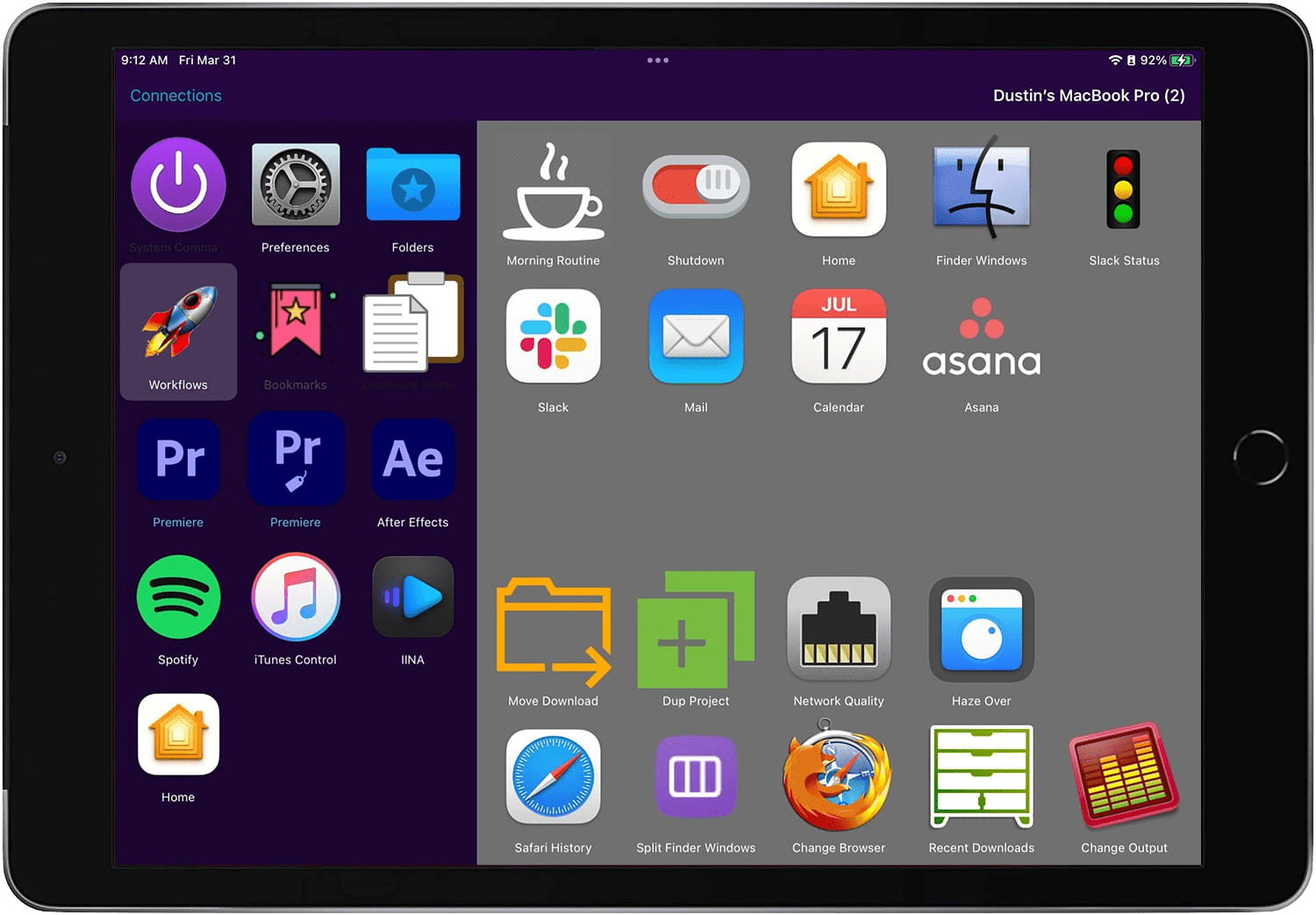
- Quick app or bookmark switching. The only times I need to get to my email quickly is when my mouse is the furthest possible distance from my hands and it’s the furthest app away in my app switcher. Other apps like calendar and a quick link to our teams’ task manager for when I don’t want to think how to find them, I just want to get to them without losing my focus. I think being able to bypass the app switcher or dock and keep those notification badges hidden while still getting to exactly what I need is more valuable than I realize. This also cuts down decision fatigue; System Preferences is a perfect example. I know there’s one obscure setting I want to change under a specific panel, so I can just tap right to that panel rather than: Open System Preferences (wait) > read through the panel names and find what I’m looking for, which reminds me of some other settings I need to check or workflow I wanted to try….
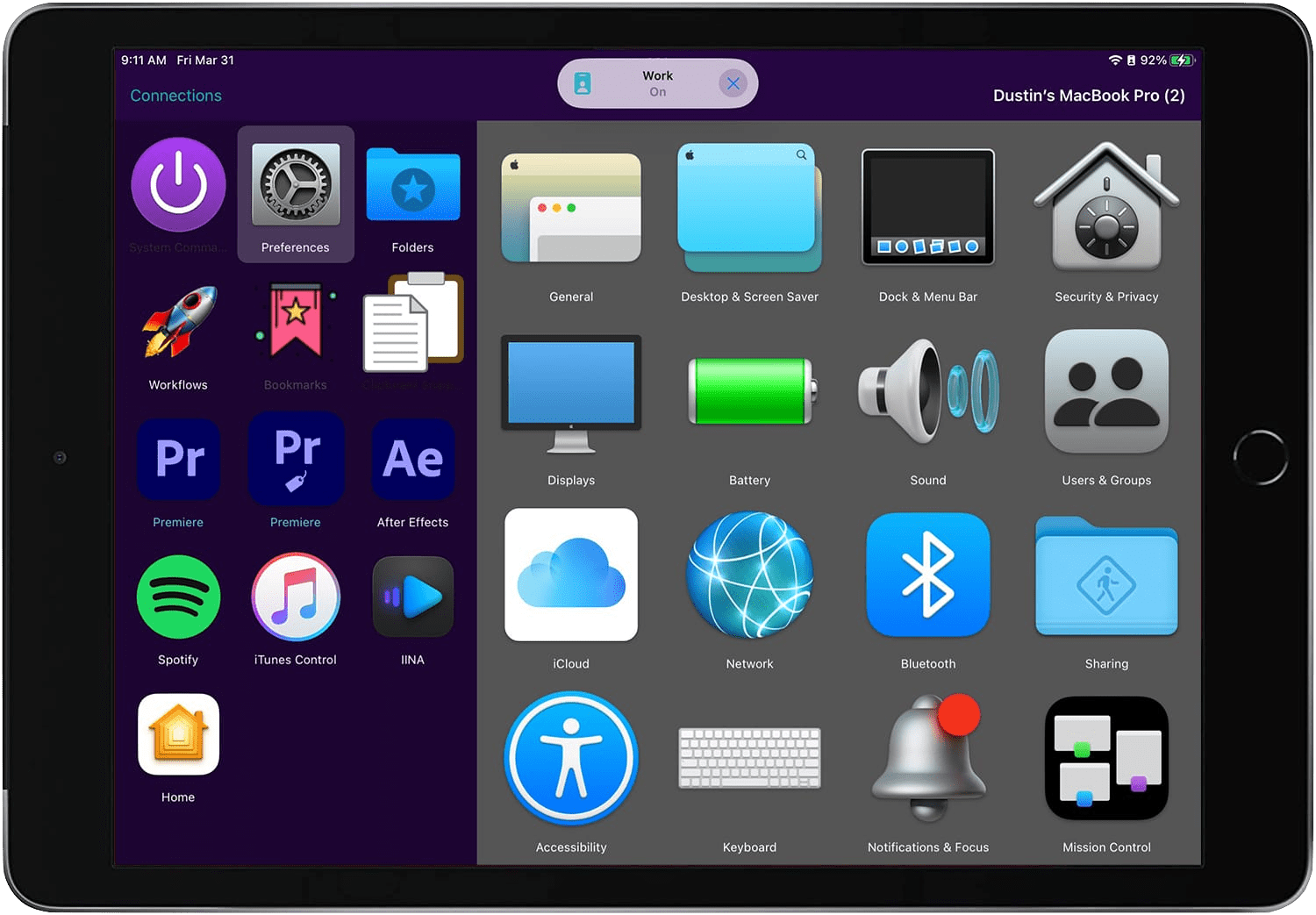
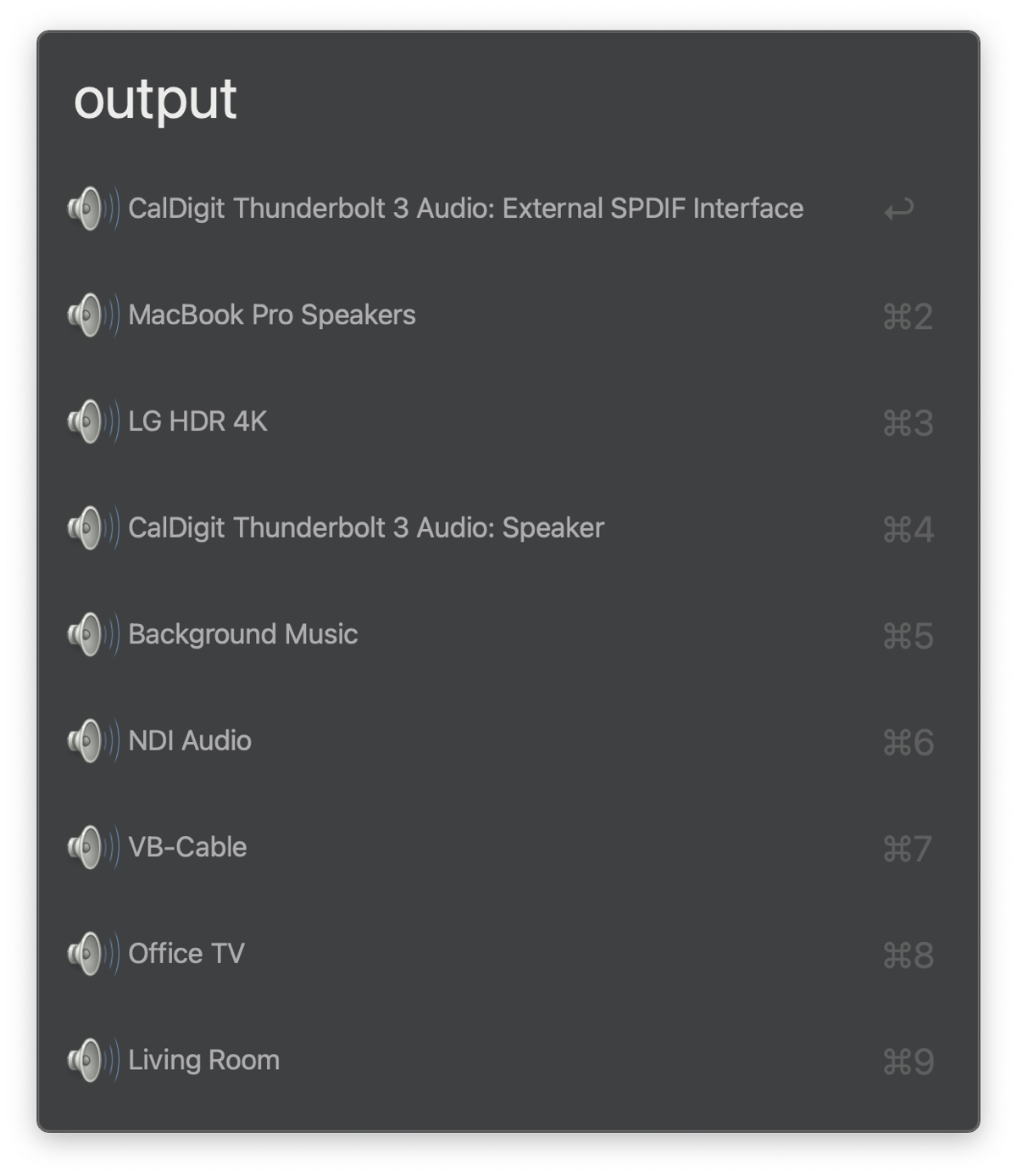
I have a workflow to change my audio output from my dock where my headphones are connected to the built in laptop speakers (I know…) and I’m more likely to switch back and forth as needed when it’s just one tap, instead of typing out the command.
I have some HomeKit commands to control my small number of HomeKit devices.
I should use it more but being able to close all my finder windows with one button is calming3. I somehow always have a dozen finder windows open every hour.
I admit, having a page of web bookmarks I can look through and tap does seem like overkill, but it really is useful and satisfying to think of what I need to do something and then be doing it in less than two seconds. And I’m going directly to the folder or file of the file sharing service I need. Plus, I don’t feel the need to keep tabs open “just in case”.
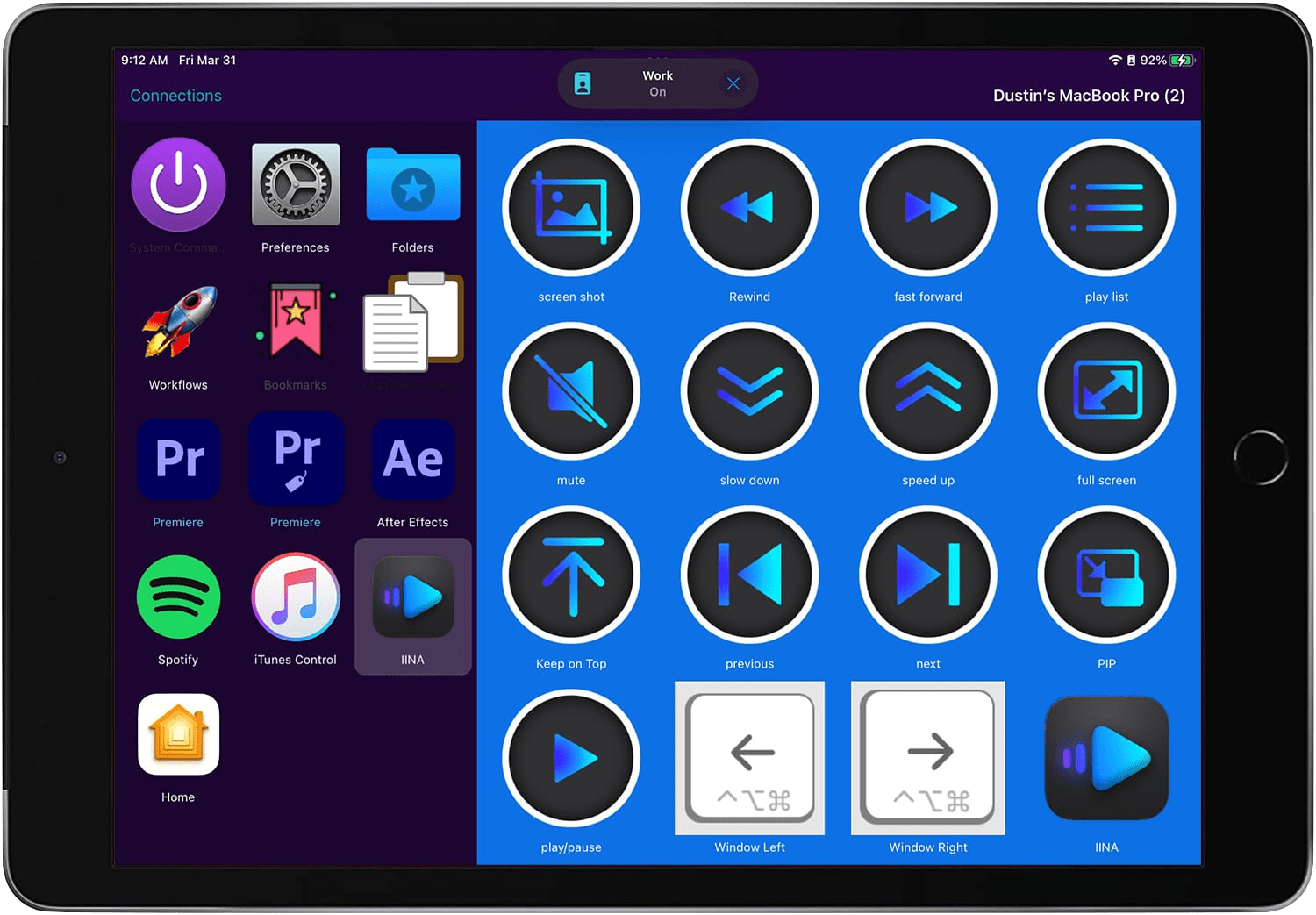
- Some people have written whole pages of Alfred Remote commands for specific apps, Spotify and IINA are my favorite. Spotify is self-explanatory, but IINA is an open-source media player; think of it like a prettier, easier to use VLC. When I’m reviewing a video, and can control most of the common functions with my iPad. I’m thinking more about what I’m trying to do, not remember shortcuts on how to do it.
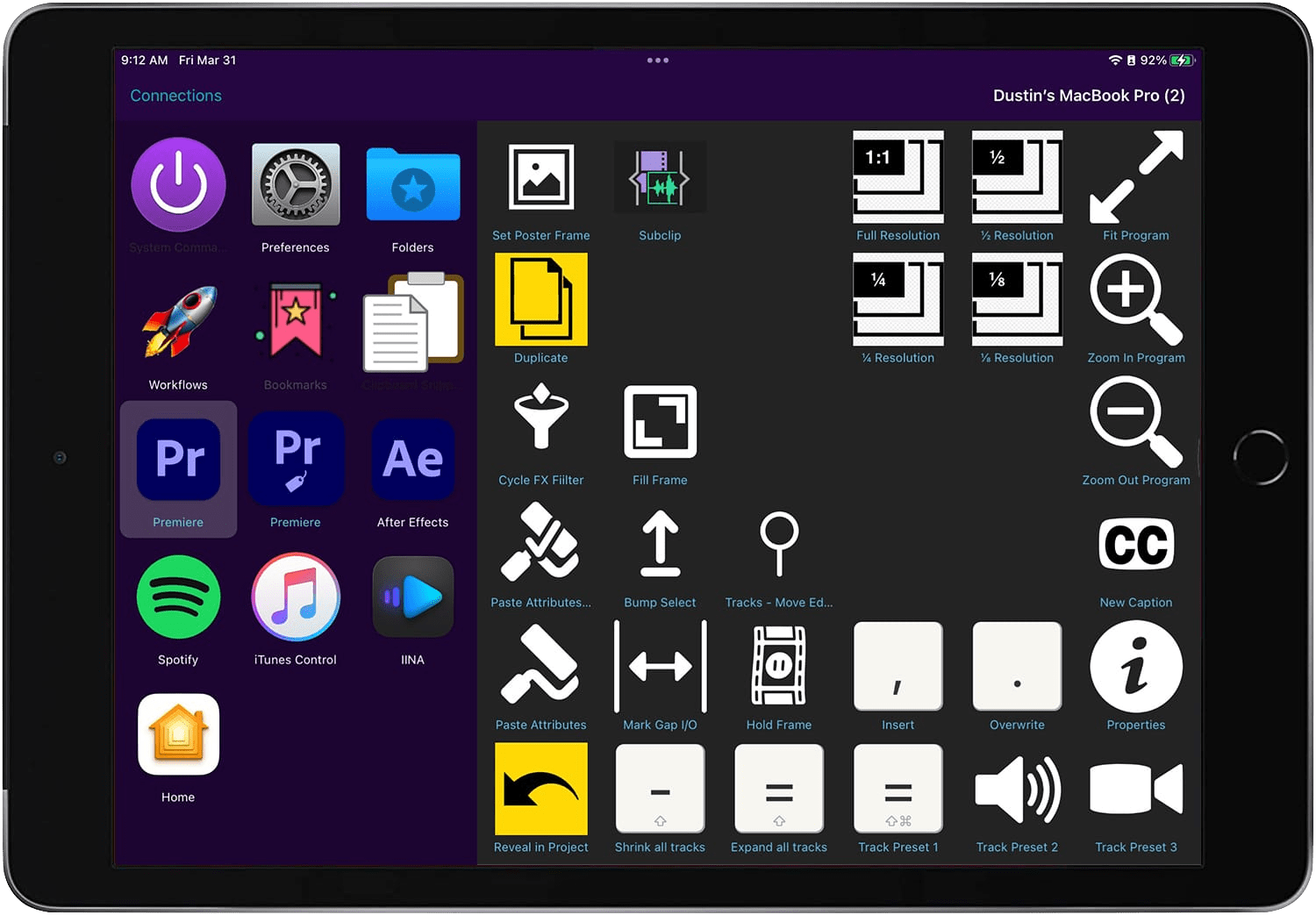
- And then I have my pages for Premiere and After Effects. I have a lot of work to do on my After Effects page, but I tried to group my buttons for Premiere similarly to how I keep my panels laid out in the app. I try to keep this as organic as possible and make a button for something almost on a project basis for actions I’m finding I do a lot. Track presets, setting playback resolution, zooming in and out of the program monitor, and filtering properties in the Effect Controls panel are some of my most used functions. And I setup a dedicated page for labeling clips.
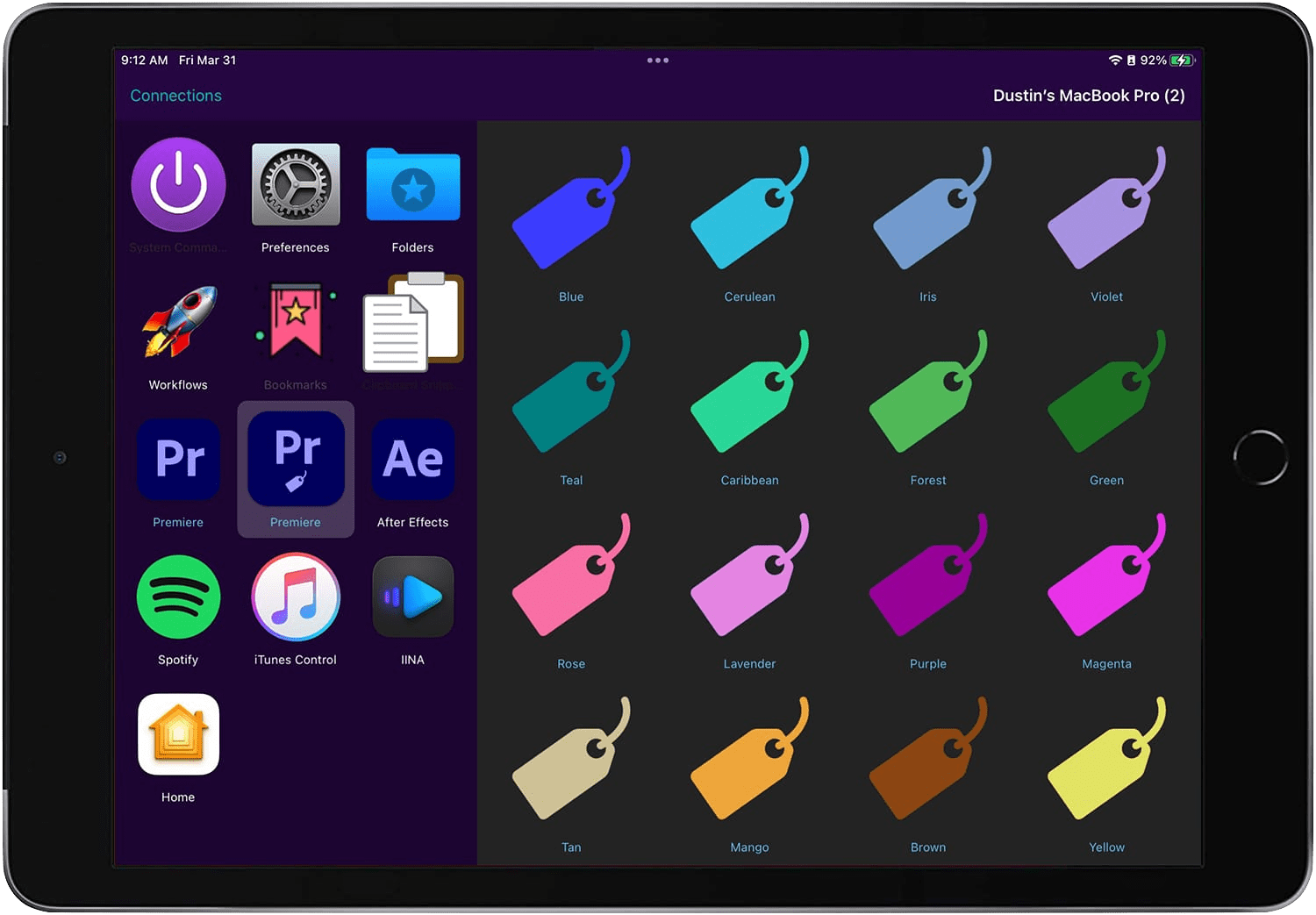
PROGRESS
I’ve found when trying to automate, it’s best for me to come across a tool or workflow I need and figure out that specific solution, rather than look through all the available resources and workflows possible in an app or service and pick from them what I want to automate. It’s better to spend my time solving problems rather than looking for solutions without a problem.
Start with one new change at a time, go slowly from there. Don’t use every available tool from the start. Plus, I’m much more likely to burn those automations to memory instead of having a list of them that I’ve never used.
More of an issue of vanity, but it does give me joy to get a quick icon for each workflow I set up. SVG repo is a new open source icon repository, and while not as curated or consistent as the noun project, it does let you customize icons before downloading.
DOWNSIDES
Pretty much the biggest downside I wish this could overcome is not having physical buttons. This is where something like the stream deck has an advantage in that I could tap commands without even looking at the device. I’ve thought it would be neat to have a flexible silicone “skin” (like a keyboard cover) I could drape over the iPad when I’m using Remote, so it would simulate physical buttons over just the portion of the screen where the buttons are. But then I’d have to commit to one size grid of icons. And I have no idea how to go about getting something like that made.
And then I would love if I could assign a page in Alfred Remote to specific apps so it would switch to the corresponding page for the app I’m working in, and then back to the page I was looking at when I switch away from that app.
WRAP UP
So, I like this tool. I think I’ve said enough about this for now, but hopefully will have more to share as I develop and streamline my usage of it. I always forget it’s probably a good practice to document my tools every so often to see how they develop.
Feel free to reach out if you have some questions in setting this up for yourself, or want some of these presets. I’m not sure exactly how to share them, but, much like I’ve done with a lot of this tool so far, I’m sure I could figure it out.
I do this because it is version control at its most basic. If I ever really screw something up in a timeline, I’m only out one days’ work at most, since I can always just start over or grab what I need from yesterday. Plus the auto-save keeps my last 20 auto-saved files…per day, as long as there is a new file name per day, hence the need to automate.↩︎
I try to remind myself to turn off the space heater or air conditioner at the end of the day, so the shutdown workflow gets updated at least seasonally. So the seemingly novel feature of filling the screen with text becomes really useful.↩︎
Realized in writing this I actually set this up with one line of AppleScript that I’m sure I copied from somewhere:
on run argv tell application "Finder" to close every window end run